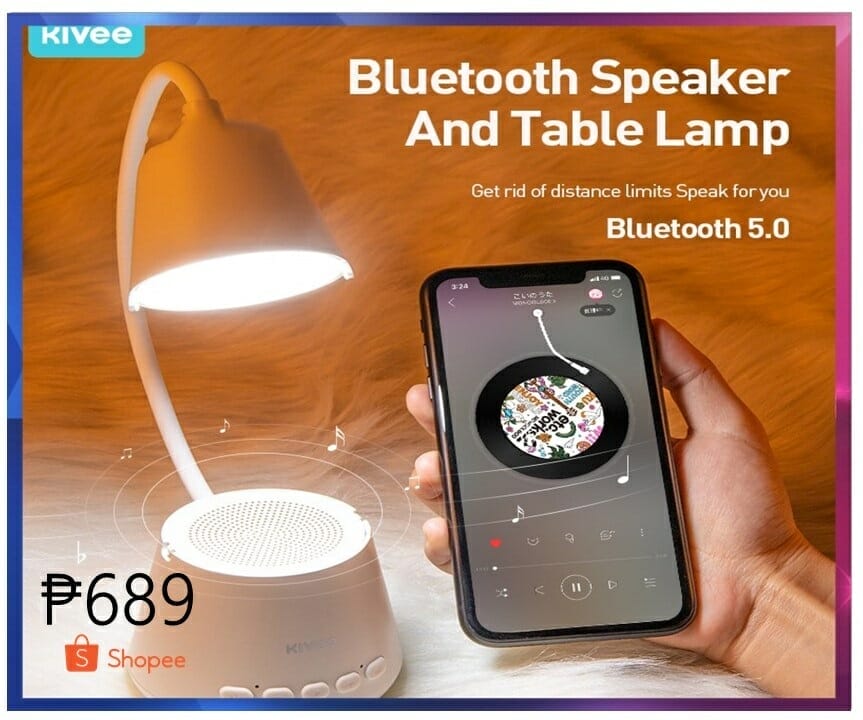In this day and age, almost all of us already own smartphones for everyday use. It is estimated that in 2017, there are more than 1.6 billion Android devices used by the people around the world, which is equivalent to 87.5% of the total global mobile operating system market. So it’s just safe to say that the majority use Android over Apple’s iOS.
But regardless of the operating system, a common problem when it comes to smartphone use is the battery drain. Most devices have batteries which can only last, when fully charged, at least three hours or a day at most depending on the usage.
So the question begs: how can one make an Android smartphone’s battery last longer? Here is a guide:
Use black wallpaper
Not so many know that using dark-colored background actually enables savings in battery life, especially if your smartphone has an AMOLED screen.
When you have an AMOLED screen, the colored pixels are illuminated while the black pixels are unlit. This means that by using a black wallpaper, you do not need much power to light your screen due to the absence of colored pixels.

Photo by Digital Trends
Allow Doze mode
Available for Android versions Marshmallow and higher, the Doze mode essentially shuts down applications you are not using on your smartphone depending on how long it has been since you last touched your device.
Allowing Doze mode reduces power by severing your network connection and limiting syncing during specific intervals. Eventually, if you have not touched your phone for too long, the GPS, Wi-Fi scanning, and all syncing are stopped. This guarantees you extra battery life.
Turn off Google hotwords
While Google’s OK Google voice searching is an amazing technology, it eats up a lot of battery power. So if you are after saving battery life, go into your Google settings and find the OK Google detection menu and disable it.
You can still use this feature if you tick the ‘From the Google app’ box but of course this can only be used when you are in the Google app.
Use Greenify
There are lots of Android apps designed to optimize performance and increase battery life, but experts say that Greenify is the best there is because it actually works.
Greenify allows you to put other apps into hibernation when they are not in use, preventing them from operating in the background.

Photo by Android Pit
Update your apps
If you are not forcefully being made to update your smartphone apps, then follow this tip. Otherwise, you are already saving battery unknowingly.
That’s because updating apps could mean battery optimization. Developers often include this in app updates, so do not let your apps fall behind the times. Of course this comes with a price which is eating up memory.
Delete unnecessary apps
This is perhaps the most common tip to maximize battery use: uninstall all apps which you do not use anymore. What’s the point of storing them anyway?
Clean up some space by deleting apps and save your smartphone some battery life. Include the widgets, please.
Adjust brightness to the lowest
One of the biggest battery suckers is the screen like we have already established earlier. And one of the crucial aspects is its brightness.
Do not use display auto-brightness because it is usually way brighter than you actually need. Set the brightness to the lowest brightness that comfortable to the eye. Untick that auto brightness option in your settings.
Turn off vibrate and haptic feedback
The odds are, you only need to use vibration alerts for incoming calls and nothing more. Stay that way, and switch off vibrate in other features. Because it takes more power to vibrate your phone than it does to ring it.
Same goes with haptic feedback, or that buzz you get from typing on the keyboard, because that is but pointless and just drains a lot of battery.

Photo by PC World
Enable Do Not Disturb or Sleep
But only when they apply, like when you are not allowed to use your smartphone at work or when you are sleeping. This turns off Wi-Fi and mobile data connection.
Do not auto-sync
Your Google accounts do not need to be updated all the time – unless they do – so it is wise to turn off auto-sync for those apps you do not need constantly updated. Sync only when you actually use the particular apps which can be done through your Settings.
Additionally, many recommend to partially charge the batteries rather than fully charging them. It applies when you use the smartphone too – they say you should not fully drain the battery level – because the commonly used batteries in smartphones, the lithium-ion, suffer from low voltage problems. This means that it is better that your device only has a battery of 20% to 90% when in use.
Source: Android Pit