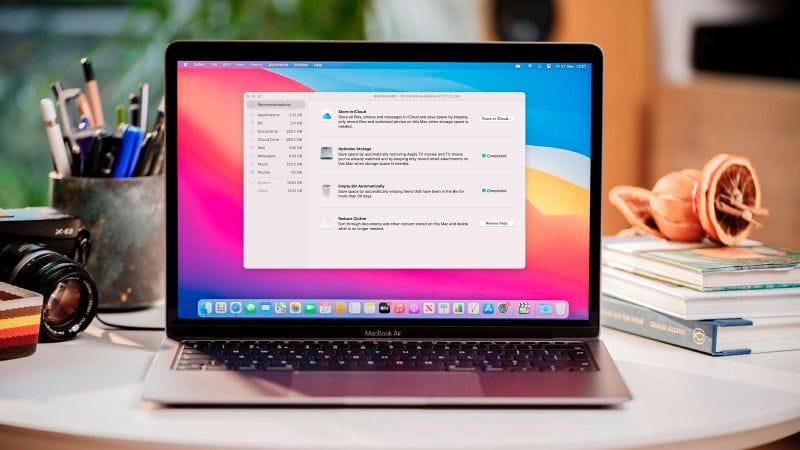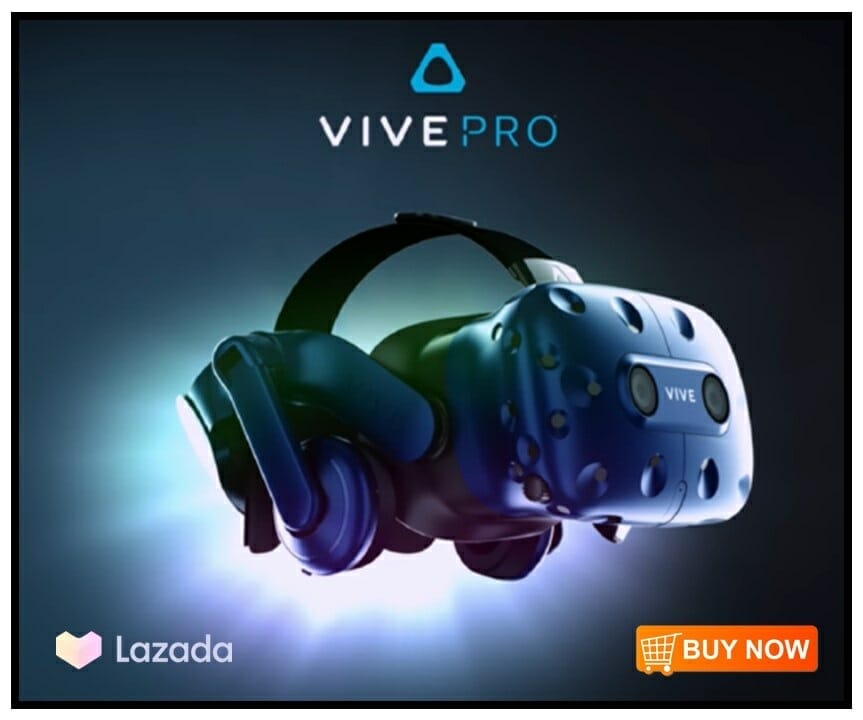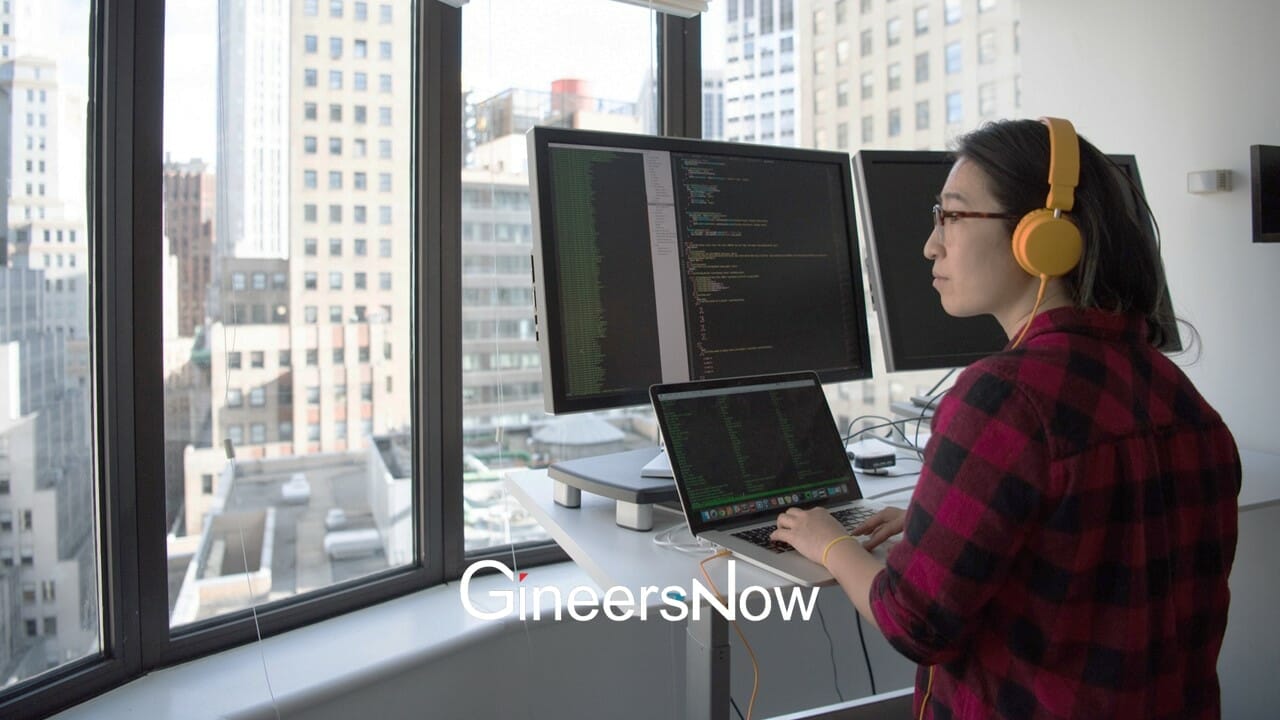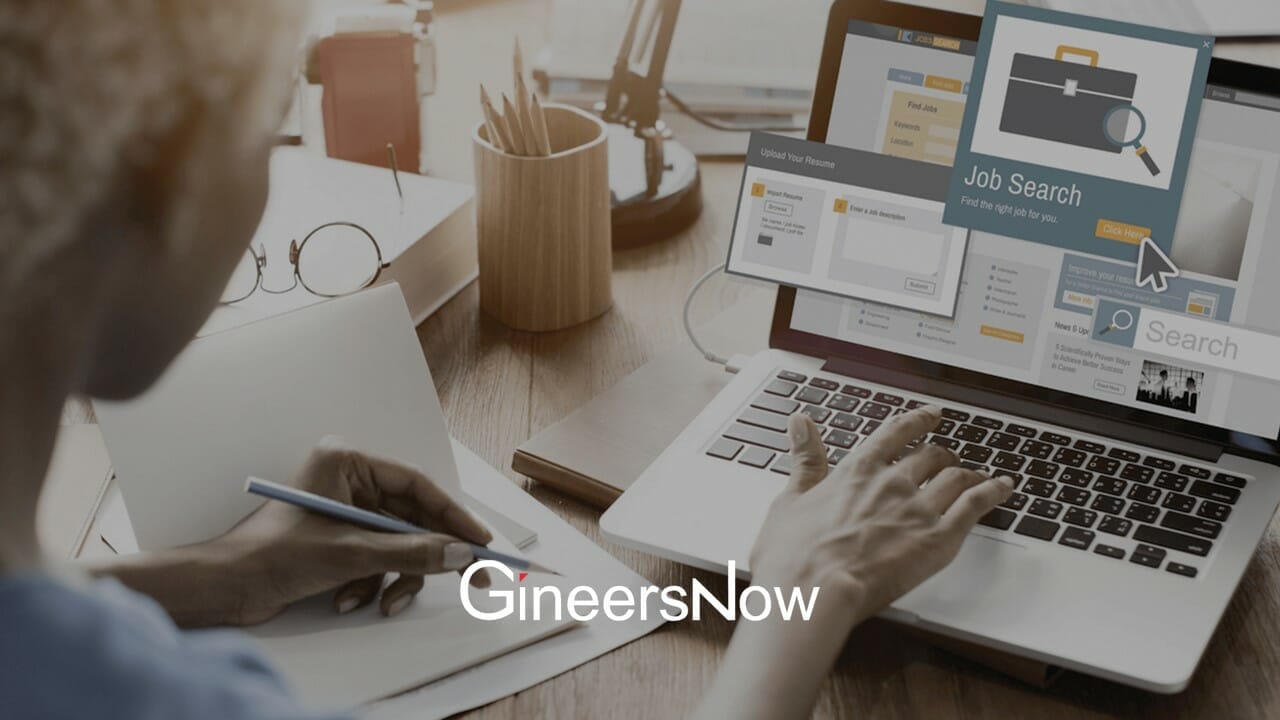MacBook users may have so many reasons to settle for this machine working at a swirling speed but at the same time, you should not forget to look at its other side too. It may be a reason behind your enjoying the best system performance, but at the same time, don’t forget it’s a machine that requires maintenance, too.
At some point, even a MacBook seems to trouble you with random performance or speed issues. Before you focus on resolving the MacBook issues, exploring the insights of problematic areas is wise.
Back when Macbooks had hard drives, we all had space-related issues. Fortunately, Apple brought a remarkable change in the SSDs with better space capacity, high-res video quality, and much more.
Still, many Macbook users witness space-related problems often. This not only hampers the hardware of the machine but ruins your seamless machine-usage experience. In such circumstances, if you wish to see your MacBook running at a swirling speed, you need to make some effort. And the process must begin with deleting the unnecessary files.
Here, you may also be required to install and work on the available system updates. For instance – in 2020, Apple released macOS Big Sur which led many users to experience that they do not have much space left on their systems, especially after installing the update. Experts predict that people may see the same issues with the arrival of macOS Monterey on 25th Oct 2021. Dealing with such problems requires handling your machine wisely. And it all begins with a thorough clean-up.

Here’s how to do it.
Let’s know how to clear space on the MacBook quickly –
You may end up having a lot of suggestions for freeing up space in your system. But before you rush into those suggestions, take some time and explore the best ways. Here’s a safe and progressive way to get it done –
- Go to the Downloads Folder – Open it within the Finder folder – click on the selective contents of files – right-click on it, and move to the trash bin.
- The other way is to open the Finder and navigate option under the Home Folder. Now, press the Command-F to open a new window. Continue scrolling until you see the ‘File Size’ option displayed on the screen. Now, click on OK to see the overall space. This approach cleans the disk space and adds more to your performance and MacBook’s speed.
All of these steps ensure that the segments taking up much space in the system are monitored closely.
The last word –
No wonder MacBooks are made to give you a lifetime experience but only when you know how to make the most out of it. The machine is made for remarkable performance and it offers the expected results until you don’t stuff it with unnecessary files. Here, frequent clean-up is the key to sustaining, and don’t let anything hamper your machine.